Gain a solid foundation in navigating and utilizing the Windows environment in this Windows 11 Tutorial and attain expert-level proficiency. Learn now!
Read more.Instructor
I am the founder of Studyopedia.com. We provide self-paced courses with video lessons, notes, quizzes, interview questions, answers, etc. Taught millions of students and professionals through our video courses, website, and content, covering multiple programming languages and technologies. Skills and Courses cover programming languages, databases, frameworks, etc. i.e. Python, Data Science, Machine Learning, Java, Android, C, C++, HTML5, Bootstrap, JavaScript, jQuery, PHP, CSS, WordPress, Dru
Access all courses in our library for only $9/month with All Access Pass
Get Started with All Access PassBuy Only This CourseAbout This Course
Who this course is for:
- Beginner and Intermediate users of Windows
What you’ll learn:
- Navigate through Windows 11
- Best practices, tips, and tricks for Windows 11
Requirements:
- No prior knowledge is required to take this course
Welcome to our Windows 11 Tutorial.
If you’ve recently acquired a Windows system and find yourself struggling with its operation and workflow fundamentals, you’re not alone. We’ve been in the same boat. It took us days to grasp essential tasks like navigating Windows 11, using the mouse, managing the cursor, working with Bluetooth, handling partitions, installing software, and managing updates. That is why this Windows 11 Tutorial was made for you!
Our course is designed to provide you with a solid foundation in navigating and utilizing the Windows 11 environment, surpassing the user experience offered by Windows 10. Beginner and Intermediate users of Windows should refer to this tutorial to enhance their Windows experience and start loving it.
We’ve covered everything from minor adjustments like changing resolution, brightness, and wallpaper to more advanced tasks such as enabling dark mode and managing Bluetooth settings. Additionally, we’ve delved into optimizing the Windows 11 system for enhanced performance, customizing the taskbar placement, creating partitions, and even retrieving WiFi passwords.
After completing this course, you’ll swiftly progress from a beginner to an intermediate and eventually an advanced Windows user, attaining expert-level proficiency in no time.
Learn the best practices, tips, and tricks of Windows 11 usage in this course!
Explore programming with my other course offering, Learn Python In 5 Hours, here in Skill Success.
Our Promise to You
By the end of this course, you will have learned how to use Windows 11 for your daily work tasks.
10 Day Money Back Guarantee. If you are unsatisfied for any reason, simply contact us and we’ll give you a full refund. No questions asked.
Get started today!
Course Curriculum
| Section 1 - Introduction | |||
| Introduction | 00:00:00 | ||
| Is Your System Compatible With Windows 11 | 00:00:00 | ||
| Check The Edition Of Windows 11 Installed On Your System | 00:00:00 | ||
| How To Check If Windows 11 Is Genuine | 00:00:00 | ||
| How To Check For Updates On Windows 11 | 00:00:00 | ||
| Check Device ID On Windows 11 | 00:00:00 | ||
| Check Product ID On Windows 11 | 00:00:00 | ||
| Allow Displaying File Name Extensions On Windows 11 | 00:00:00 | ||
| Set Dark Mode On Windows 11 | 00:00:00 | ||
| How To Rename PC On Windows 11 | 00:00:00 | ||
| Check RAM Slots On Windows 11 Without Opening The System | 00:00:00 | ||
| How To Create Widgets On Windows 11 | 00:00:00 | ||
| Section 2 - Organize Desktop And Basic Usage | |||
| Change The Wallpaper On Windows 11 | 00:00:00 | ||
| Move The Taskbar To The Left On Windows 11 | 00:00:00 | ||
| Change The Date And Time On Windows 11 | 00:00:00 | ||
| Change The Brightness On Windows 11 | 00:00:00 | ||
| Change The Display Orientation On Windows 11 | 00:00:00 | ||
| Change The Display Resolution On Windows 11 | 00:00:00 | ||
| Section 3 - Set Bluetooth | |||
| Turn On Bluetooth And Add A New Device On Windows 11 | 00:00:00 | ||
| How To Remove A Bluetooth Connected Device On Windows 11 | 00:00:00 | ||
| Section 4 - Mouse Pointer Settings | |||
| Change The Mouse Pointer Color | 00:00:00 | ||
| Change The Mouse Pointer Style | 00:00:00 | ||
| Change The Mouse Pointer Speed | 00:00:00 | ||
| Set The Mouse Pointer Shadow | 00:00:00 | ||
| Change The Mouse Pointer Size | 00:00:00 | ||
| Section 5 - Text Cursor Settings | |||
| Change The Text Cursor Size | 00:00:00 | ||
| Change The Text Cursor Color | 00:00:00 | ||
| Change The Text Cursor Thickness | 00:00:00 | ||
| Section 6 - Battery Saver And Usage | |||
| Turn On Battery Saver On Windows 11 | 00:00:00 | ||
| Check Battery Usage Levels Per App On Windows 11 | 00:00:00 | ||
| Section 7 - Basic Installations | |||
| Install Mozilla Firefox On Windows 11 | 00:00:00 | ||
| Install VLC Media Player On Windows 11 | 00:00:00 | ||
| How To Install Notepad On Windows 11 | 00:00:00 | ||
| How To install WinRaR On Windows 11 | 00:00:00 | ||
| Install WPS Office On Windows 11 | 00:00:00 | ||
| How To Uninstall Any Program From Windows 11 | 00:00:00 | ||
| Section 8 - Major Installations | |||
| How To Install Java On Windows 11 | 00:00:00 | ||
| Install NetBeans IDE On Windows 11 | 00:00:00 | ||
| Install Eclipse On Windows 11 | 00:00:00 | ||
| How To Install VirtualBox On Windows 11 | 00:00:00 | ||
| How To Install MySQL On Windows 11 | 00:00:00 | ||
| How To Install Python On Windows 11 | 00:00:00 | ||
| How To Install GIMP On Windows 11 | 00:00:00 | ||
| Section 9 - Advanced | |||
| Create A Partition On Windows 11 | 00:00:00 | ||
| How To Change User Account Photo On Windows 11 | 00:00:00 | ||
| How To Use Snipping Tool On Windows 11 | 00:00:00 | ||
| Find The IP Address On Windows 11 | 00:00:00 | ||
| Notifications On Windows 11 | 00:00:00 | ||
| Automatically Free Up Space (Storage Sense) On Windows 11 | 00:00:00 | ||
| Find Wi-Fi Password On Windows 11 | 00:00:00 | ||
| Speed Up Windows 11 System | 00:00:00 | ||
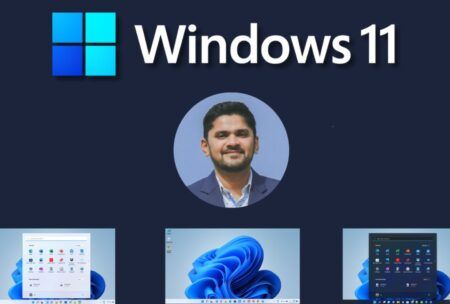



Windows 11
very informative