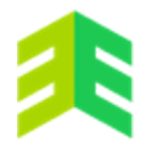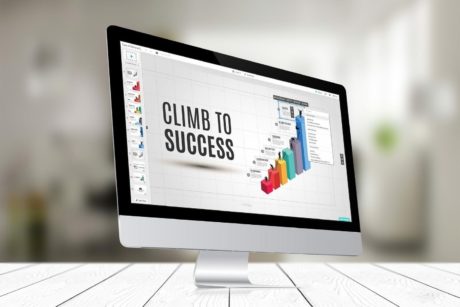This course is designed for those interested to learn the basics of Microsoft PowerPoint, working with shapes, utilising Excel and Word in PowerPoint, using logo slides, design ideas, and spell check. Read more.
We are a collective of highly experienced professionals from the UK and North America who have packed decades of practical skills into top courses!
Access all courses in our library for only $9/month with All Access Pass
Get Started with All Access PassBuy Only This CourseAbout This Course
We worked with the highly experienced corporate professional and trainer Claudia Carrozzo who brought her many years of using Office in some of the biggest, most high-profile Global companies and created an incredible training course which will have you mastering PowerPoint in a few hours.
From the very basics to eventually crafting creative slides and building persuasive pitch decks, this course will upskill your PowerPoint skills to the level of top management consultants that practice in the Big 4.
We will cover the following topics:
- introduction and working with shapes
- smartart, org chart and arrow diagram
- guides, rulers, gridlines and formatting
- sections, slide master and default styles
- utilising Excel and Word in PowerPoint
- slide numbers, M&A presentation and more shapes
- footnotes, consistency, reviewing and tables
- logo slides, design ideas, spell check, add notes and printing
Our Promise to You
By the end of this course, you will have learned how to use Microsoft Powerpoint.
10 Day Money Back Guarantee. If you are unsatisfied for any reason, simply contact us and we’ll give you a full refund. No questions asked.
Get started today and learn more about Microsoft Powerpoint.
Course Curriculum
| Section 1 - Intro And Basics | |||
| Introduction To Powerpoint Ribbon Tabs And Groups | 00:00:00 | ||
| Ribbon Options | 00:00:00 | ||
| Customise The Quick Address Toolbar | 00:00:00 | ||
| Moving Through And Deleting Slides | 00:00:00 | ||
| Section 2 - Shapes | |||
| Shapes Filled With Pictures | 00:00:00 | ||
| Arranging Shapes One | 00:00:00 | ||
| Arranging Shapes Two | 00:00:00 | ||
| Aligning, Grouping And Resizing Shapes | 00:00:00 | ||
| How To Use Shapes | 00:00:00 | ||
| Merging vs Grouping | 00:00:00 | ||
| Shapes - All Merging Options | 00:00:00 | ||
| Creating Customised Shapes | 00:00:00 | ||
| Section 3 - Smartart, Org Chart And Arrow Diagram | |||
| Working With Smartart One | 00:00:00 | ||
| Working With Smartart Two | 00:00:00 | ||
| Organisational Chart - Manual vs Smartart | 00:00:00 | ||
| Organisational Chart - More Tips | 00:00:00 | ||
| Arrow Diagram | 00:00:00 | ||
| Section 4 - Guides, Rulers & Gridlines Plus Formatting, Margins And Bullets | |||
| Guides, Rulers And Gridlines | 00:00:00 | ||
| Smart Guides And Shapes | 00:00:00 | ||
| Smart Guides And Text Boxes | 00:00:00 | ||
| Inserting And Formatting Text Plus Setting Up Tabs | 00:00:00 | ||
| Changing Margins Within Shapes | 00:00:00 | ||
| Working With Bullets | 00:00:00 | ||
| Section 5 - Sections, Slide Master And Default Styles | |||
| Working With Sections | 00:00:00 | ||
| Creating A Slide Master One | 00:00:00 | ||
| Creating A Slide Master Two | 00:00:00 | ||
| Slide Master Placeholders | 00:00:00 | ||
| Slide Master Change Placeholder Shape | 00:00:00 | ||
| Slide Master Change Placeholder Points | 00:00:00 | ||
| Changing Default Style To Shapes And Text Boxes | 00:00:00 | ||
| Section 6 - Excel And Word In Powerpoint | |||
| How To Insert Excel Data Within Powerpoint | 00:00:00 | ||
| How To Insert Excel Chart Within Powerpoint | 00:00:00 | ||
| How To Create A Chart Within Powerpoint | 00:00:00 | ||
| Animating Excel Charts In Powerpoint | 00:00:00 | ||
| Adding Elements To Excel Charts In Powerpoint | 00:00:00 | ||
| Working With Word In Powerpoint | 00:00:00 | ||
| Word Outline In Powerpoint | 00:00:00 | ||
| Section 7 - Slide Numbers, M And A Presentation And More About Shapes | |||
| How To Add Slide Numbers | 00:00:00 | ||
| Mergers And Acquisitions Presentation | 00:00:00 | ||
| Shapes With Gradient Fill | 00:00:00 | ||
| Shapes – Copy Format And Edit Points | 00:00:00 | ||
| Shapes – Formatting Lines And Arrows | 00:00:00 | ||
| Section 8 - Footnotes, Consistency, Reviewing And Tables | |||
| How To Add Footnotes | 00:00:00 | ||
| How To Check For Consistency | 00:00:00 | ||
| Reviewing Slides With Markups | 00:00:00 | ||
| Inserting Tables | 00:00:00 | ||
| Section 9 - Logo Slides, Design Ideas, Spell Check, Add Notes And Printing | |||
| How To Create A Logo Slide | 00:00:00 | ||
| Design Ideas On And Off | 00:00:00 | ||
| Spell Check | 00:00:00 | ||
| Adding Notes And Printing Slides And Handouts | 00:00:00 | ||
About This Course
We worked with the highly experienced corporate professional and trainer Claudia Carrozzo who brought her many years of using Office in some of the biggest, most high-profile Global companies and created an incredible training course which will have you mastering PowerPoint in a few hours.
From the very basics to eventually crafting creative slides and building persuasive pitch decks, this course will upskill your PowerPoint skills to the level of top management consultants that practice in the Big 4.
We will cover the following topics:
- introduction and working with shapes
- smartart, org chart and arrow diagram
- guides, rulers, gridlines and formatting
- sections, slide master and default styles
- utilising Excel and Word in PowerPoint
- slide numbers, M&A presentation and more shapes
- footnotes, consistency, reviewing and tables
- logo slides, design ideas, spell check, add notes and printing
Our Promise to You
By the end of this course, you will have learned how to use Microsoft Powerpoint.
10 Day Money Back Guarantee. If you are unsatisfied for any reason, simply contact us and we’ll give you a full refund. No questions asked.
Get started today and learn more about Microsoft Powerpoint.
Course Curriculum
| Section 1 - Intro And Basics | |||
| Introduction To Powerpoint Ribbon Tabs And Groups | 00:00:00 | ||
| Ribbon Options | 00:00:00 | ||
| Customise The Quick Address Toolbar | 00:00:00 | ||
| Moving Through And Deleting Slides | 00:00:00 | ||
| Section 2 - Shapes | |||
| Shapes Filled With Pictures | 00:00:00 | ||
| Arranging Shapes One | 00:00:00 | ||
| Arranging Shapes Two | 00:00:00 | ||
| Aligning, Grouping And Resizing Shapes | 00:00:00 | ||
| How To Use Shapes | 00:00:00 | ||
| Merging vs Grouping | 00:00:00 | ||
| Shapes - All Merging Options | 00:00:00 | ||
| Creating Customised Shapes | 00:00:00 | ||
| Section 3 - Smartart, Org Chart And Arrow Diagram | |||
| Working With Smartart One | 00:00:00 | ||
| Working With Smartart Two | 00:00:00 | ||
| Organisational Chart - Manual vs Smartart | 00:00:00 | ||
| Organisational Chart - More Tips | 00:00:00 | ||
| Arrow Diagram | 00:00:00 | ||
| Section 4 - Guides, Rulers & Gridlines Plus Formatting, Margins And Bullets | |||
| Guides, Rulers And Gridlines | 00:00:00 | ||
| Smart Guides And Shapes | 00:00:00 | ||
| Smart Guides And Text Boxes | 00:00:00 | ||
| Inserting And Formatting Text Plus Setting Up Tabs | 00:00:00 | ||
| Changing Margins Within Shapes | 00:00:00 | ||
| Working With Bullets | 00:00:00 | ||
| Section 5 - Sections, Slide Master And Default Styles | |||
| Working With Sections | 00:00:00 | ||
| Creating A Slide Master One | 00:00:00 | ||
| Creating A Slide Master Two | 00:00:00 | ||
| Slide Master Placeholders | 00:00:00 | ||
| Slide Master Change Placeholder Shape | 00:00:00 | ||
| Slide Master Change Placeholder Points | 00:00:00 | ||
| Changing Default Style To Shapes And Text Boxes | 00:00:00 | ||
| Section 6 - Excel And Word In Powerpoint | |||
| How To Insert Excel Data Within Powerpoint | 00:00:00 | ||
| How To Insert Excel Chart Within Powerpoint | 00:00:00 | ||
| How To Create A Chart Within Powerpoint | 00:00:00 | ||
| Animating Excel Charts In Powerpoint | 00:00:00 | ||
| Adding Elements To Excel Charts In Powerpoint | 00:00:00 | ||
| Working With Word In Powerpoint | 00:00:00 | ||
| Word Outline In Powerpoint | 00:00:00 | ||
| Section 7 - Slide Numbers, M And A Presentation And More About Shapes | |||
| How To Add Slide Numbers | 00:00:00 | ||
| Mergers And Acquisitions Presentation | 00:00:00 | ||
| Shapes With Gradient Fill | 00:00:00 | ||
| Shapes – Copy Format And Edit Points | 00:00:00 | ||
| Shapes – Formatting Lines And Arrows | 00:00:00 | ||
| Section 8 - Footnotes, Consistency, Reviewing And Tables | |||
| How To Add Footnotes | 00:00:00 | ||
| How To Check For Consistency | 00:00:00 | ||
| Reviewing Slides With Markups | 00:00:00 | ||
| Inserting Tables | 00:00:00 | ||
| Section 9 - Logo Slides, Design Ideas, Spell Check, Add Notes And Printing | |||
| How To Create A Logo Slide | 00:00:00 | ||
| Design Ideas On And Off | 00:00:00 | ||
| Spell Check | 00:00:00 | ||
| Adding Notes And Printing Slides And Handouts | 00:00:00 | ||