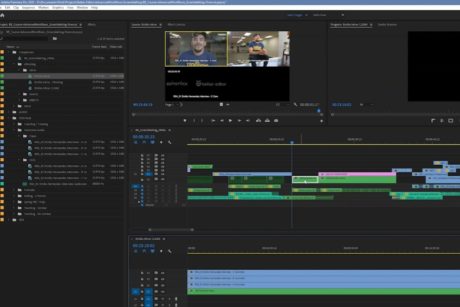Learn to improve your post-production workflow by combining Adobe After Effects and Premiere Pro to create magic. Read more.
Buy this course for $199 $10
and keep lifetime access.
Access all courses in our library for only $9/month with All Access Pass
About This Course
Who this course is for:
- Video Editors
- Content Creators
What you’ll learn:
- To easily navigate between Premiere Pro and After Effects
- To use After Effects for post-production
- Tips to improve your video editing workflow in Premiere Pro
- To use different types of effects both in After Effects and Premiere
- Best export settings
Requirements:
- A Laptop that can run both software
- Adobe After Effects CC
- Adobe Premiere Pro CC
Hello everyone and welcome to Level Up Your Video Editing Skills With Adobe After Effects For Post Production. In this class, I will show you how you can incorporate After Effects in your post-production workflow by applying animation and graphics to actual footage. While Premiere Pro is great for cutting your video files and color grading, After Effects is the go-to software for creating impressive motion graphics, and visual effects.
So why would you need After Effects in post-production? Besides making your videos look more impressive and professional, I would say the main reasons you want to use After Effects are animation, VFX, and Motion Titles. Let me explain further.
Animation
While you can create basic animation in Premiere Pro, the keyframes and speed graph in After Effects offer more possibilities, and the workflow is much easier and more optimized; therefore, you end up creating a more advanced and eye-catching animation no matter what type of file you are working with.
VFX
When it comes to VFX, After Effects has the best tools for compositing, rotoscoping, and masking. It also contains a lot of amazing visual effects that you can apply to your videos. Also, the number of plugins for VFX in After Effects are superior and much better.
Motion titles and text
With After Effects, create eye-catching opening credits sequences, lower third graphics, 3D motion text, or kinetic typography videos using either the built-in motion features or third-party presets.
How can you combine both programs to make movie magic?
You can use Premiere Pro to edit a rough cut of your footage and then use dynamic links to send specific scenes to After Effects, add whatever you want to add, and then save and close After Effects. Everything will be automatically copied over and updated in your Premiere Pro file.
Our Promise to You
By the end of this course, you will have learned how to level up your editing skills with Adobe After Effects for post-production.
10 Day Money Back Guarantee. If you are unsatisfied for any reason, simply contact us and we’ll give you a full refund. No questions asked.
Get started today!
Course Curriculum
| Exercise Files | |||
| Black And White Background | 00:00:00 | ||
| Camera Tracking: 1st Example | 00:00:00 | ||
| Camera Tracking: 2nd Example | 00:00:00 | ||
| Green Screen | 00:00:00 | ||
| Mocha Fx | 00:00:00 | ||
| Point Tracking Lift Logo | 00:00:00 | ||
| Rotoscoping | 00:00:00 | ||
| Section 1 - Introduction | |||
| Introduction | 00:00:00 | ||
| Dynamic Links - Roundtrip Between Premiere Pro And After Effects | 00:00:00 | ||
| Track Motion - 1D And 2D Tracking In After Effects | 00:00:00 | ||
| Camera - 3D Tracking | 00:00:00 | ||
| Mocha Boris Fx | 00:00:00 | ||
| Green Screen | 00:00:00 | ||
| Removing Black And White Backgrounds | 00:00:00 | ||
| The Rotobrush Tool | 00:00:00 | ||
| Content-Aware Fill | 00:00:00 | ||
About This Course
Who this course is for:
- Video Editors
- Content Creators
What you’ll learn:
- To easily navigate between Premiere Pro and After Effects
- To use After Effects for post-production
- Tips to improve your video editing workflow in Premiere Pro
- To use different types of effects both in After Effects and Premiere
- Best export settings
Requirements:
- A Laptop that can run both software
- Adobe After Effects CC
- Adobe Premiere Pro CC
Hello everyone and welcome to Level Up Your Video Editing Skills With Adobe After Effects For Post Production. In this class, I will show you how you can incorporate After Effects in your post-production workflow by applying animation and graphics to actual footage. While Premiere Pro is great for cutting your video files and color grading, After Effects is the go-to software for creating impressive motion graphics, and visual effects.
So why would you need After Effects in post-production? Besides making your videos look more impressive and professional, I would say the main reasons you want to use After Effects are animation, VFX, and Motion Titles. Let me explain further.
Animation
While you can create basic animation in Premiere Pro, the keyframes and speed graph in After Effects offer more possibilities, and the workflow is much easier and more optimized; therefore, you end up creating a more advanced and eye-catching animation no matter what type of file you are working with.
VFX
When it comes to VFX, After Effects has the best tools for compositing, rotoscoping, and masking. It also contains a lot of amazing visual effects that you can apply to your videos. Also, the number of plugins for VFX in After Effects are superior and much better.
Motion titles and text
With After Effects, create eye-catching opening credits sequences, lower third graphics, 3D motion text, or kinetic typography videos using either the built-in motion features or third-party presets.
How can you combine both programs to make movie magic?
You can use Premiere Pro to edit a rough cut of your footage and then use dynamic links to send specific scenes to After Effects, add whatever you want to add, and then save and close After Effects. Everything will be automatically copied over and updated in your Premiere Pro file.
Our Promise to You
By the end of this course, you will have learned how to level up your editing skills with Adobe After Effects for post-production.
10 Day Money Back Guarantee. If you are unsatisfied for any reason, simply contact us and we’ll give you a full refund. No questions asked.
Get started today!
Course Curriculum
| Exercise Files | |||
| Black And White Background | 00:00:00 | ||
| Camera Tracking: 1st Example | 00:00:00 | ||
| Camera Tracking: 2nd Example | 00:00:00 | ||
| Green Screen | 00:00:00 | ||
| Mocha Fx | 00:00:00 | ||
| Point Tracking Lift Logo | 00:00:00 | ||
| Rotoscoping | 00:00:00 | ||
| Section 1 - Introduction | |||
| Introduction | 00:00:00 | ||
| Dynamic Links - Roundtrip Between Premiere Pro And After Effects | 00:00:00 | ||
| Track Motion - 1D And 2D Tracking In After Effects | 00:00:00 | ||
| Camera - 3D Tracking | 00:00:00 | ||
| Mocha Boris Fx | 00:00:00 | ||
| Green Screen | 00:00:00 | ||
| Removing Black And White Backgrounds | 00:00:00 | ||
| The Rotobrush Tool | 00:00:00 | ||
| Content-Aware Fill | 00:00:00 | ||