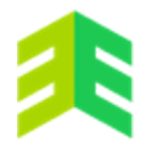This course is designed for those interested to learn the basics of MS Access to teach you how to use a great end-user tool that you can get up and running quickly and give your Database more advanced capability if you wish to. Read more.
We are a collective of highly experienced professionals from the UK and North America who have packed decades of practical skills into top courses!
Access all courses in our library for only $9/month with All Access Pass
Get Started with All Access PassBuy Only This CourseAbout This Course
Who this course is for:
- Anyone who needs to create and maintain a Database for a small team/project
- You could be an Analyst, Accountant, Management Consultant, Project Manager, Office Manager, EA,VA, PA etc
What you’ll learn:
- Access Fundamentals: Creating Tables, Understanding the Primary Key and Data Types
- How to Query your Database: Select queries, filtering, sorting and queries that change data
- Relational Databases: Why and how we create links between tables
- All about Forms: Interfacing with our Databases, create forms with and without the wizard, creating subforms to create sophisticated data capture and using split forms
- Reporting with ease: Using the Wizard to build a report or building a more bespoke report and adding special fields
- Data lifecycle: Exporting Data to Excel, Word or PDF. Importing Data from a variety of sources including a mail merge set up between Access and Word
- VBA and Macros in Access: Using buttons to carry out advanced functions, conditional outputs, use VBA to connect to SQL Server and much more.
Requirements:
- A copy of Microsoft Access
Software version used in the course:
- This course has been built in Access 2019/365 but works on most other versions (2007,2010,2013, 2016)
Access has been around for over two decades and it’s not going anywhere due to its ability to be ‘up and running’ very quickly!
Sure, big companies like big databases that serve the company needs on an enterprise level, but the value of Access is about what can be done at a local level, in small teams and on smaller or temporary projects.
For example, if you are working in a small company and you want to be able to manage your data whether that be some kind of sales data, expenses, marketing information or project focus data and you need to get up and running quickly with a database to handle it well, Access is definitely the tool for you.
You can be up and running in an afternoon with no need to get IT permissions or ask for a big budget! That’s why Access is known as a self-serving or end-user tool.
Given that is how Access is now used, we have built a course with exactly that in mind, to teach you how to use Access for it to be a great end-user tool that you can get up and running quickly but also give your Database more advanced capability if you wish to.
In order to build the right course for you, we worked with Guy Vaccaro, who has been building Databases, including Access Databases for over two decades. Rather than build an unnecessarily long training, Guy has condensed his two decades of mastery in under 6.5 very focused hours, not learning unnecessary functionality so you can get up and running and maintaining your database in a very quick time frame!
Our Promise to You
By the end of this course, you will have learned database management using Microsoft Access.
10 Day Money Back Guarantee. If you are unsatisfied for any reason, simply contact us and we’ll give you a full refund. No questions asked.
Get started today and learn more about Microsoft Access.
Course Curriculum
| Section 1 - Download Files | |||
| Adventure Works | 00:00:00 | ||
| Country | 00:00:00 | ||
| Credit Card | 00:00:00 | ||
| Product | 00:00:00 | ||
| SQL Attach Function | 00:00:00 | ||
| Section 2 - Creating Tables | |||
| Creating And Saving A Table In Design Mode | 00:00:00 | ||
| The Primary Key | 00:00:00 | ||
| Important Field Properties | 00:00:00 | ||
| Section 3 - Creating Queries | |||
| The Select Query | 00:00:00 | ||
| Filtering And Sorting Records Using Numeric And Date Fields | 00:00:00 | ||
| Filtering And Sorting Records Using Text Fields And Wildcards | 00:00:00 | ||
| Adding A Calculated Field To A Query | 00:00:00 | ||
| Section 4 - Action Queries | |||
| Queries That Change Data | 00:00:00 | ||
| Adding Pop Up Parameters To Queries | 00:00:00 | ||
| Section 5 - Linking Tables | |||
| Two Reasons For A Relational Database | 00:00:00 | ||
| Creating Links Between Tables | 00:00:00 | ||
| Multiple Table Queries | 00:00:00 | ||
| Section 6 - Creating Forms | |||
| Creating A Form Using The Wizard | 00:00:00 | ||
| Creating And Editing A Form WITHOUT The Wizard | 00:00:00 | ||
| The Clever ComboBox Record Finder | 00:00:00 | ||
| Section 7 - Creating SubForms | |||
| Forms Within Forms In A Relational Database | 00:00:00 | ||
| SubForms Based On Query Data | 00:00:00 | ||
| Section 8 - Creating Splitforms | |||
| Use Of The SplitForm Feature | 00:00:00 | ||
| Section 9 - Creating Reports | |||
| Create A Report With The Wizard | 00:00:00 | ||
| Create A Report From Scratch And Add Special Fields | 00:00:00 | ||
| Grouping With Reports | 00:00:00 | ||
| Section 10 - Exporting Data | |||
| Export Data Into Excel | 00:00:00 | ||
| Export A Report To Word Or PDF | 00:00:00 | ||
| Section 11 - Importing Data | |||
| Import From Excel | 00:00:00 | ||
| Use Of Paste Append | 00:00:00 | ||
| Import An Access Table From Another Database | 00:00:00 | ||
| Create A Mail Merge In Word Using Data From Access | 00:00:00 | ||
| Mail Merging In Word Using Data From Excel | 00:00:00 | ||
| Section 12 - Building VBA/Macros | |||
| Introduction To Access Macros | 00:00:00 | ||
| Introduction To Events In Access Using VBA | 00:00:00 | ||
| Create A Form With Buttons To Open/Close Other Objects | 00:00:00 | ||
| Refresh The Data In One Combo Box When Another Combo Box Is Changed | 00:00:00 | ||
| Decide On A Course Of Action Based On User Input | 00:00:00 | ||
| Using VBA To Connect Access To A SQL Server Backend Database | 00:00:00 | ||
| The Special AUTOEXEC Macro | 00:00:00 | ||
About This Course
Who this course is for:
- Anyone who needs to create and maintain a Database for a small team/project
- You could be an Analyst, Accountant, Management Consultant, Project Manager, Office Manager, EA,VA, PA etc
What you’ll learn:
- Access Fundamentals: Creating Tables, Understanding the Primary Key and Data Types
- How to Query your Database: Select queries, filtering, sorting and queries that change data
- Relational Databases: Why and how we create links between tables
- All about Forms: Interfacing with our Databases, create forms with and without the wizard, creating subforms to create sophisticated data capture and using split forms
- Reporting with ease: Using the Wizard to build a report or building a more bespoke report and adding special fields
- Data lifecycle: Exporting Data to Excel, Word or PDF. Importing Data from a variety of sources including a mail merge set up between Access and Word
- VBA and Macros in Access: Using buttons to carry out advanced functions, conditional outputs, use VBA to connect to SQL Server and much more.
Requirements:
- A copy of Microsoft Access
Software version used in the course:
- This course has been built in Access 2019/365 but works on most other versions (2007,2010,2013, 2016)
Access has been around for over two decades and it’s not going anywhere due to its ability to be ‘up and running’ very quickly!
Sure, big companies like big databases that serve the company needs on an enterprise level, but the value of Access is about what can be done at a local level, in small teams and on smaller or temporary projects.
For example, if you are working in a small company and you want to be able to manage your data whether that be some kind of sales data, expenses, marketing information or project focus data and you need to get up and running quickly with a database to handle it well, Access is definitely the tool for you.
You can be up and running in an afternoon with no need to get IT permissions or ask for a big budget! That’s why Access is known as a self-serving or end-user tool.
Given that is how Access is now used, we have built a course with exactly that in mind, to teach you how to use Access for it to be a great end-user tool that you can get up and running quickly but also give your Database more advanced capability if you wish to.
In order to build the right course for you, we worked with Guy Vaccaro, who has been building Databases, including Access Databases for over two decades. Rather than build an unnecessarily long training, Guy has condensed his two decades of mastery in under 6.5 very focused hours, not learning unnecessary functionality so you can get up and running and maintaining your database in a very quick time frame!
Our Promise to You
By the end of this course, you will have learned database management using Microsoft Access.
10 Day Money Back Guarantee. If you are unsatisfied for any reason, simply contact us and we’ll give you a full refund. No questions asked.
Get started today and learn more about Microsoft Access.
Course Curriculum
| Section 1 - Download Files | |||
| Adventure Works | 00:00:00 | ||
| Country | 00:00:00 | ||
| Credit Card | 00:00:00 | ||
| Product | 00:00:00 | ||
| SQL Attach Function | 00:00:00 | ||
| Section 2 - Creating Tables | |||
| Creating And Saving A Table In Design Mode | 00:00:00 | ||
| The Primary Key | 00:00:00 | ||
| Important Field Properties | 00:00:00 | ||
| Section 3 - Creating Queries | |||
| The Select Query | 00:00:00 | ||
| Filtering And Sorting Records Using Numeric And Date Fields | 00:00:00 | ||
| Filtering And Sorting Records Using Text Fields And Wildcards | 00:00:00 | ||
| Adding A Calculated Field To A Query | 00:00:00 | ||
| Section 4 - Action Queries | |||
| Queries That Change Data | 00:00:00 | ||
| Adding Pop Up Parameters To Queries | 00:00:00 | ||
| Section 5 - Linking Tables | |||
| Two Reasons For A Relational Database | 00:00:00 | ||
| Creating Links Between Tables | 00:00:00 | ||
| Multiple Table Queries | 00:00:00 | ||
| Section 6 - Creating Forms | |||
| Creating A Form Using The Wizard | 00:00:00 | ||
| Creating And Editing A Form WITHOUT The Wizard | 00:00:00 | ||
| The Clever ComboBox Record Finder | 00:00:00 | ||
| Section 7 - Creating SubForms | |||
| Forms Within Forms In A Relational Database | 00:00:00 | ||
| SubForms Based On Query Data | 00:00:00 | ||
| Section 8 - Creating Splitforms | |||
| Use Of The SplitForm Feature | 00:00:00 | ||
| Section 9 - Creating Reports | |||
| Create A Report With The Wizard | 00:00:00 | ||
| Create A Report From Scratch And Add Special Fields | 00:00:00 | ||
| Grouping With Reports | 00:00:00 | ||
| Section 10 - Exporting Data | |||
| Export Data Into Excel | 00:00:00 | ||
| Export A Report To Word Or PDF | 00:00:00 | ||
| Section 11 - Importing Data | |||
| Import From Excel | 00:00:00 | ||
| Use Of Paste Append | 00:00:00 | ||
| Import An Access Table From Another Database | 00:00:00 | ||
| Create A Mail Merge In Word Using Data From Access | 00:00:00 | ||
| Mail Merging In Word Using Data From Excel | 00:00:00 | ||
| Section 12 - Building VBA/Macros | |||
| Introduction To Access Macros | 00:00:00 | ||
| Introduction To Events In Access Using VBA | 00:00:00 | ||
| Create A Form With Buttons To Open/Close Other Objects | 00:00:00 | ||
| Refresh The Data In One Combo Box When Another Combo Box Is Changed | 00:00:00 | ||
| Decide On A Course Of Action Based On User Input | 00:00:00 | ||
| Using VBA To Connect Access To A SQL Server Backend Database | 00:00:00 | ||
| The Special AUTOEXEC Macro | 00:00:00 | ||